Batocera has replaced Lakka as our favorite OS to install on the Sen Pi. It’s still RetroArch, but the latest vversion has full networking support, is easier to use, and has a great interface. You can access Retroarch too if you’d rather go vanilla.
Here’s what you need:
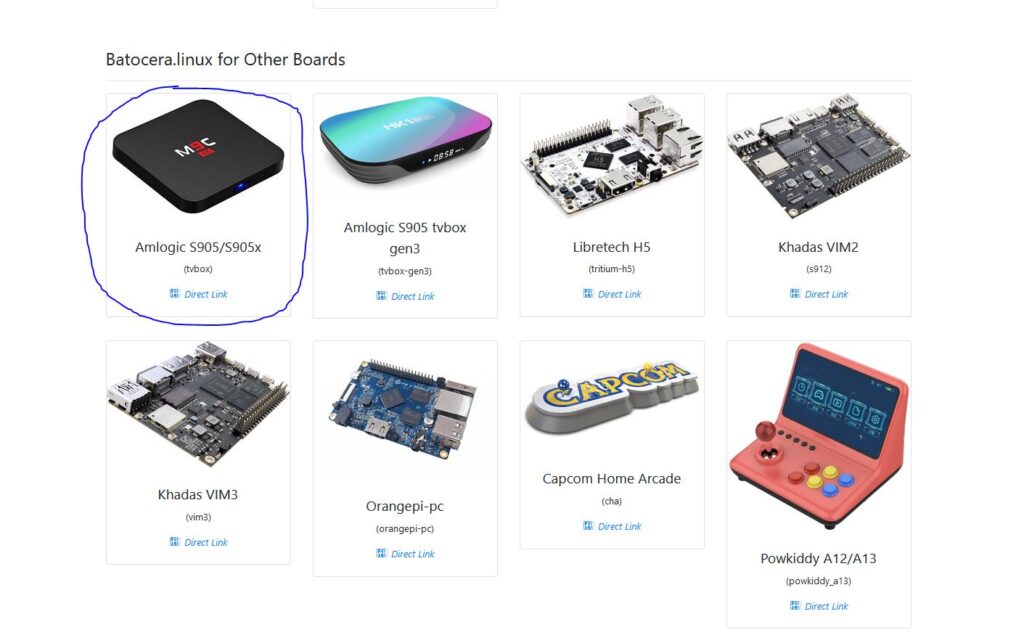
- Get this copy of Batocera: https://updates.batocera.org/tvbox/stable/last/batocera-s905-tvbox-36-20230304.img.gz
It’s recommended to check Batocera to see if there is a newer version than what we have linked. The image above shows the correct version to get. - Download this device tree file: http://kszaq.libreelec.tv/s905/8.2/device_trees/S905X/ (use gxl_p212_2g.dtb)
- Download and install balenaEtcher: https://www.balena.io/etcher/
- You have to extract the .gz file. I use 7zip for this. WinRAR or another program will work fine.
I like to put all that into a folder, so it’s easy to work with, but it’s up to you. Here’s what to do next:
- Open balenaEtcher, select “Flash from file,” pick the Batocera img file you just extracted, select your SD card, and click flash. You will need to click “yes” on a prompt and if you are on Windows, you will get some cmd windows popping up; just close them.
- . Once finished flashing, put the SD card into your Sen Pi, get a paperclip and use it to press the “reset button.” This is a tiny button inside the SPDIF port. Hold that down and plug the unit in. Once the S905X screen appears you can release the reset button. The OS will begin to install. This process might take 3-5 minutes. After that, you are into the OS! Here’s how to configure your OS and set up some roms.
- Change your boot splash screen (optional): Follow the instructions here: https://wiki.batocera.org/splash_boot
Here’s the image we use (click it for the full size):

If you want a custom background, simply create an extra folder on your SD card and throw a wallpaper in there. You can easily select it once you install your OS. This may or may not be applicable depending upon the Batocera theme you choose. Here are the ones we use:
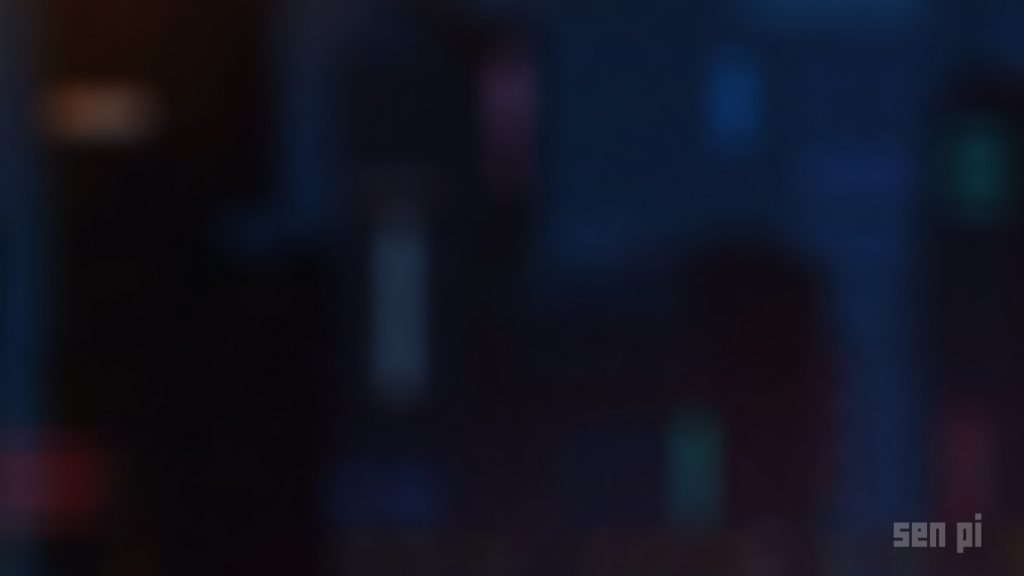
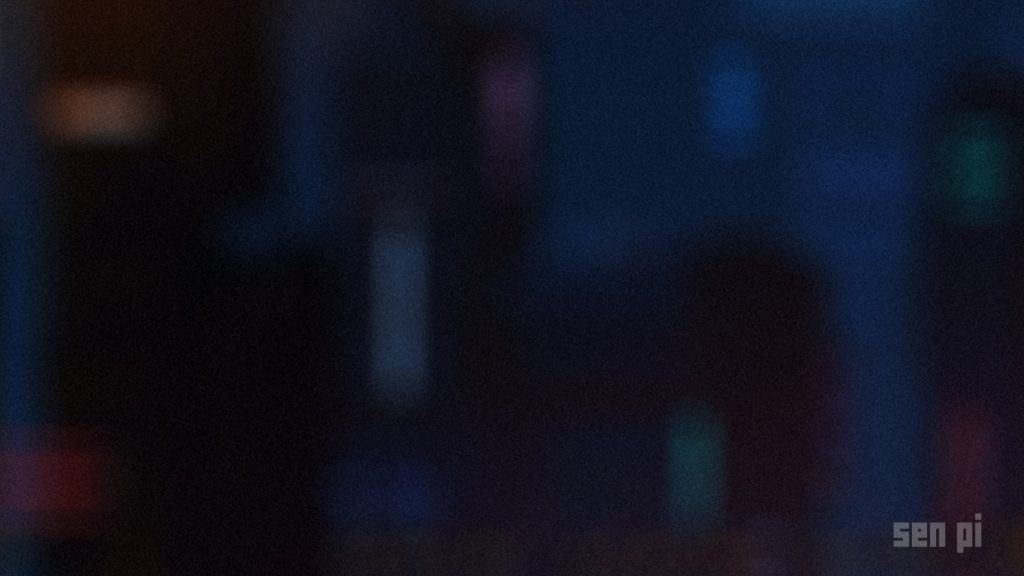
Now it’s time to add some games: Use this guide: https://wiki.batocera.org/add_games
Many games require a bios file: https://wiki.batocera.org/bios_files
Some handy hotkeys for controllers… note: the hotkey button is your xbox home button or your PS button, etc.
- Hotkey + Y → Save State
- Hotkey + X → Load State
- Hotkey + Up → Select Save Slot -1
- Hotkey + Down → Select Save Slot +1
- Hotkey + Start → End Game and Quit To Main Menu
- Hotkey + A → Reset Game
- Hotkey + L1 → Screenshot
- Hotkey + Right → Speedup game
- Hotkey + Left → Rewind (if activated in options)
- Hotkey + R2 → Next shader preset
- Hotkey + L2 → Previous shader preset
