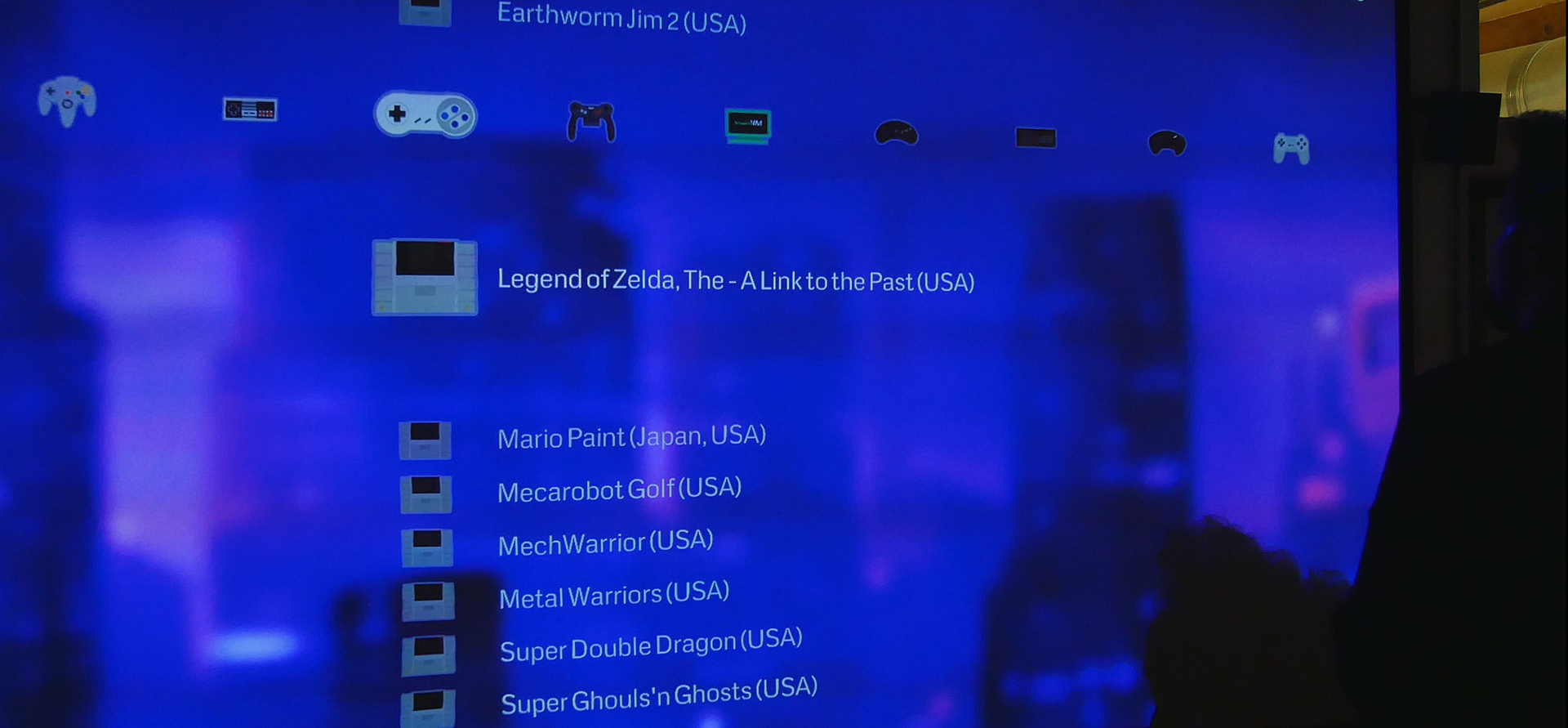Lakka is still (arguably) the best OS you can install as it has more options, but it’s not as easy to use and not as plug and play. However, once you get it running, it can do more than the others.
Here’s what you need:
An SD Card
A copy of Lakka: http://www.lakka.tv/get/linux/amlogic/
Download the file for Le Potato and extract the img somewhere
- Open balenaEtcher, select “Flash from file,” pick the Lakka img file you just extracted, select your SD card, and click flash. You will need to click “yes” on a prompt and if you are on Windows, you will get some cmd windows popping up; just close them.
- You need to open the SD card on your PC and make one change. Edit the uEnv file with a text editor and change the dtb_name to “meson-gxl-s905x-khadas-vim.dtb. Then save and close.

- Put the SD card into your Sen Pi, get a paperclip and use it to press the “reset button.” This is a tiny button inside the SPDIF port. Hold that down while you plug in the unit for the first time. Once the S905X screen appears you can release the reset button. The OS will begin to install. This process might take 3-5 minutes. After that, you are into the OS!
If you want a custom background, simply create an extra folder on your SD card and throw a wallpaper in there. You can easily select it once you install your OS. This may or may not be applicable depending upon the Lakka theme you choose. Here are the ones we use:
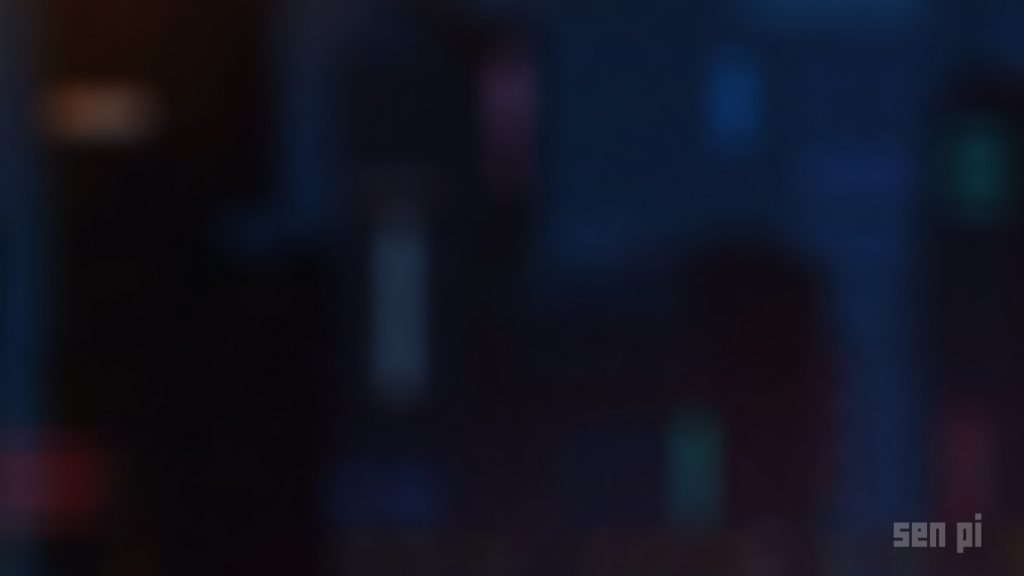
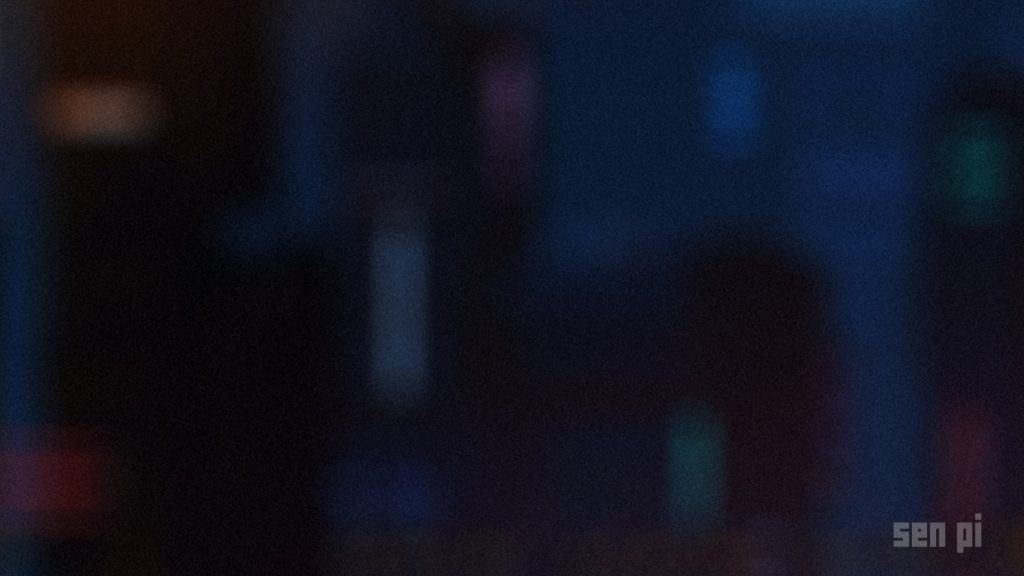
- Now you can access your device over the network by using the “RUN” command in windows (press start, type run, press enter).
- type: \\lakka\ and press enter.
- If that doesn’t work, you can use the lakka menu to find your device ip address. Then just use the ip address in the same way.
- You can add games and make changes from here. More info: https://www.lakka.tv/doc/Accessing-Lakka-filesystem/